In order to move windows from HDD to SSD without buying a paid tool, we can use “Macrium Reflect”. This tool has one month of trial period and the software is fully functional during the trial period with no limitation on any functionality whatsoever.
Download and install “Macrium Reflect” from https://www.macrium.com/reflectfree
Launch Marcium Reflect and select the windows drive which you want to move to the SSD
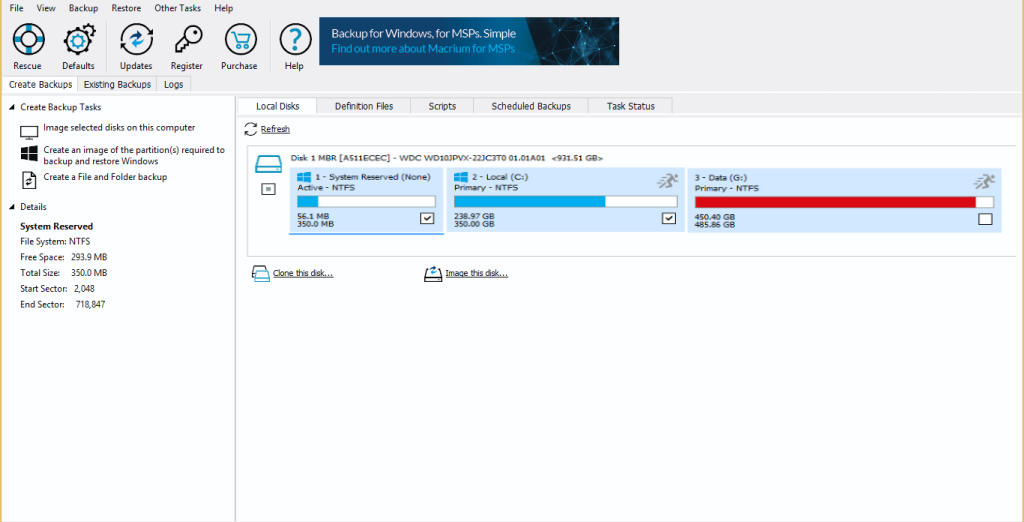
Make sure to select System Partition as well. Now click on “Clone this disk” which will ask to select a target disk.
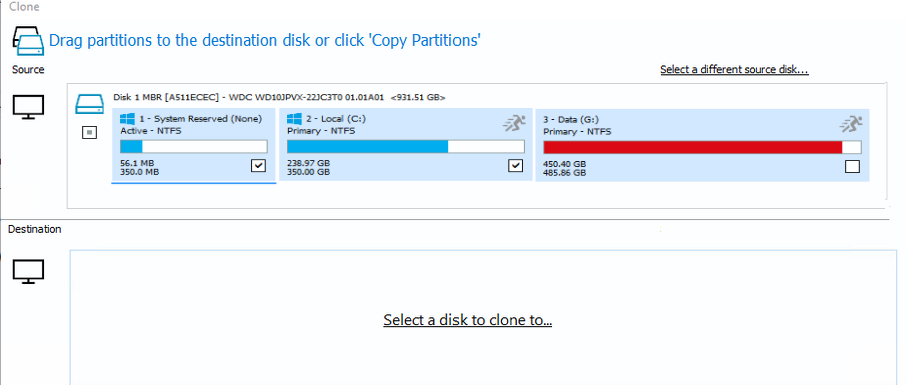
Select the SSD and click next and then finish
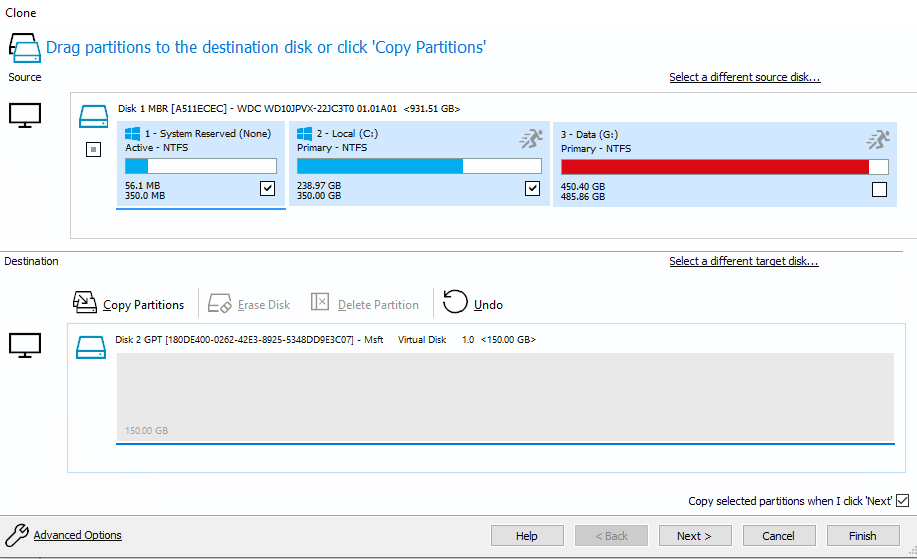
Finally a popup will be shown. Click ok to start the cloning process
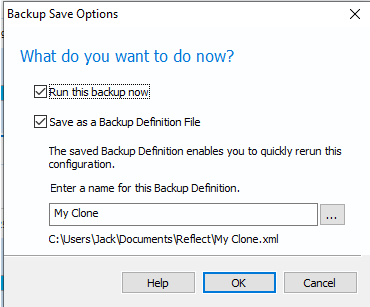
Once the process finishes, restart the computer, and go to boot section (click F1 or F12 when the computer boots depending upon which key works for your computer) and move your SSD up in the boot sequence to make sure that computer boots from SSD and not HDD.
