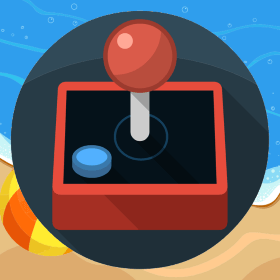Making of a Responsive Mobile Game App using Phaser: Game Screen
In previous article I fixed the resolutions I wanted to use for my game, the next step was to set up the game screen and placing the controls on the screen. This is very similar to how it was done for RESIZE mode but for the continuation of this article I will demonstrate the first screen of the game which will give good idea about other screens as well. Then I will focus on the optimization which I am going to try to improve the overall performance of the game on mobile devices. First thing I do is to fix the area for individual controls so that we can calculate its size and give maximum space available on mobile device. The layout I chose for first screen of my game is something like below Look at the percentage values. The selected orientation for my game is going to be Landscape. Top 30% area heightwise is[…]