Go to official ConfyUI site (https://www.comfy.org/) and download the version for your system.
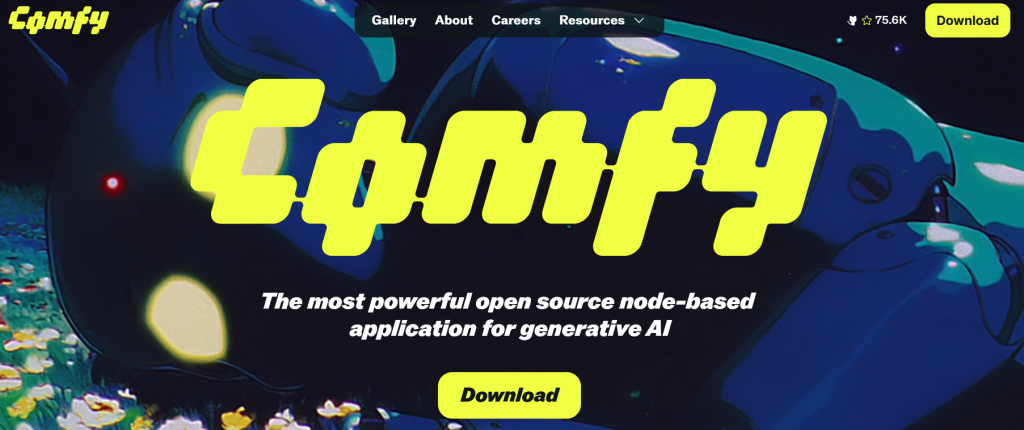
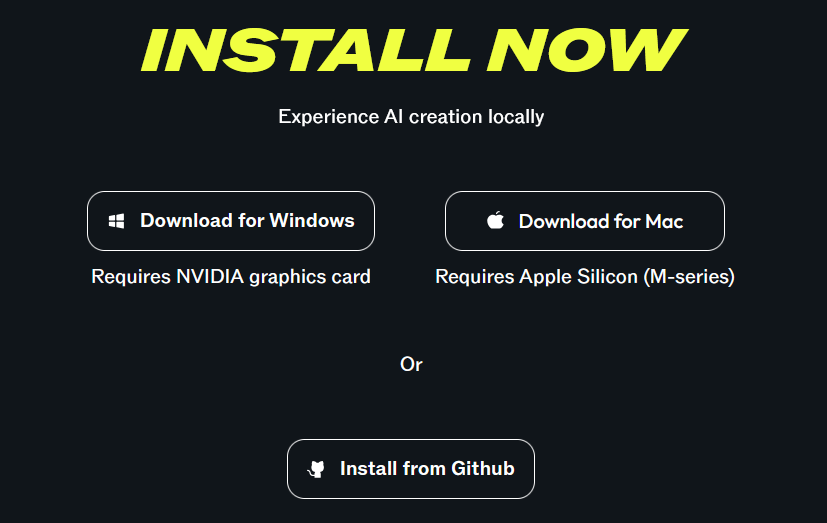
After downloading the installer, run installer
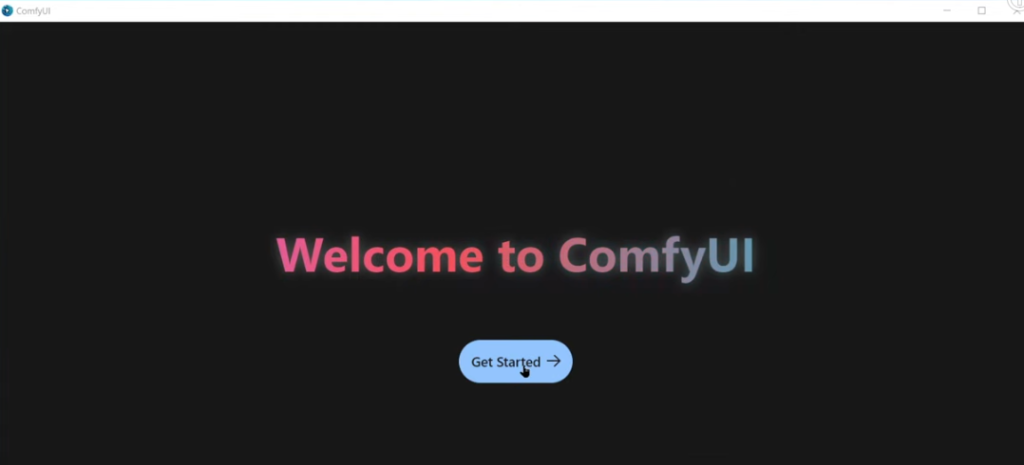
Select GPU
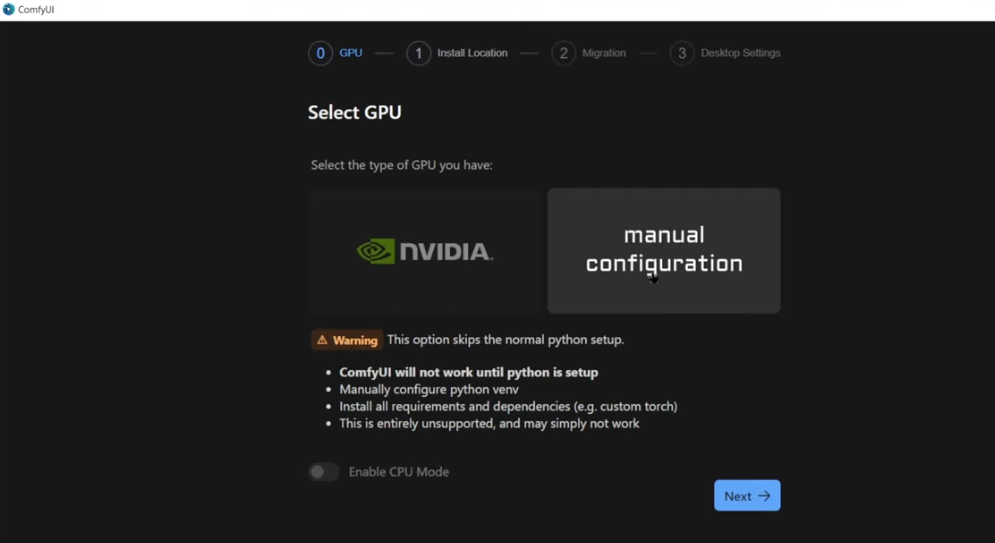
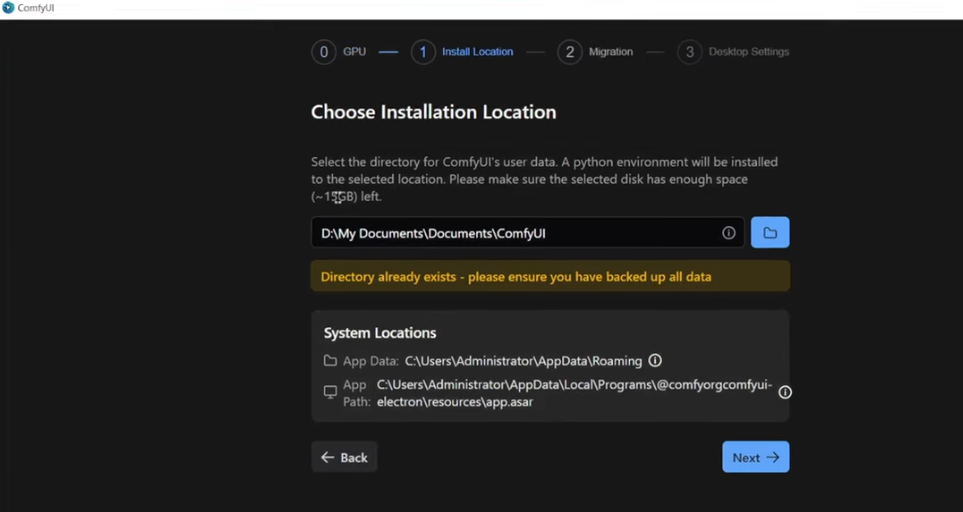
ComfyUI can be sensitive to low virtual memory settings.
Press Windows Key + I to open Settings on Windows 11.
Navigate to System > About.
Click on Advanced system settings to open System Properties.
Go to the Advanced tab and click Settings under “Performance”.
In the Performance Options dialog, go to the Advanced tab and click Change under “Virtual memory”.
Uncheck: “Automatically manage paging file size”.
Select your system drive, choose Custom size, and set the initial and maximum sizes to be more than 10 GB (e.g., 20 GB).
Click OK to save the changes and reboot your computer.
Now come back to installation and finish the installation by going through the steps as described earlier.
After installation, run ComfyUI which will open as following
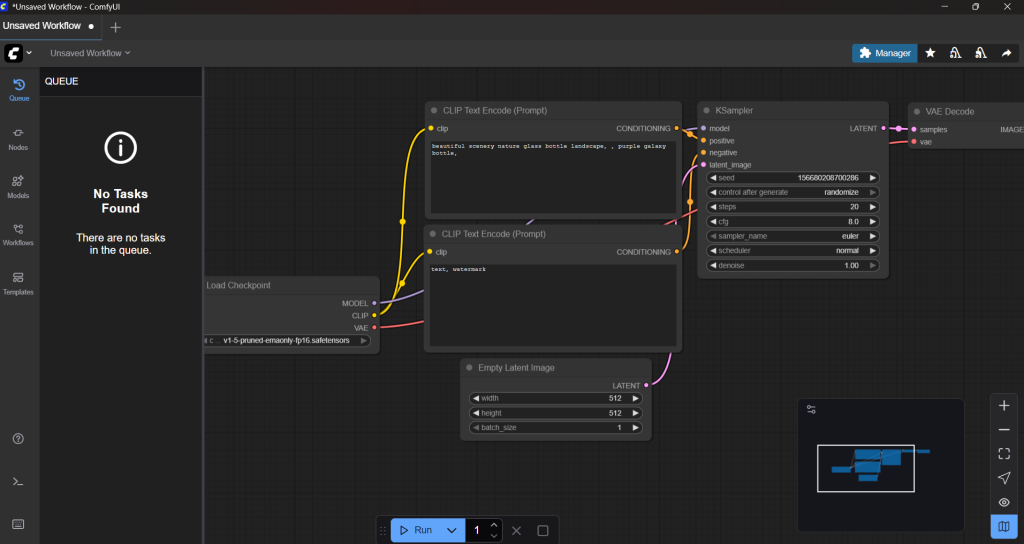
Click on Templates on left side menu bar
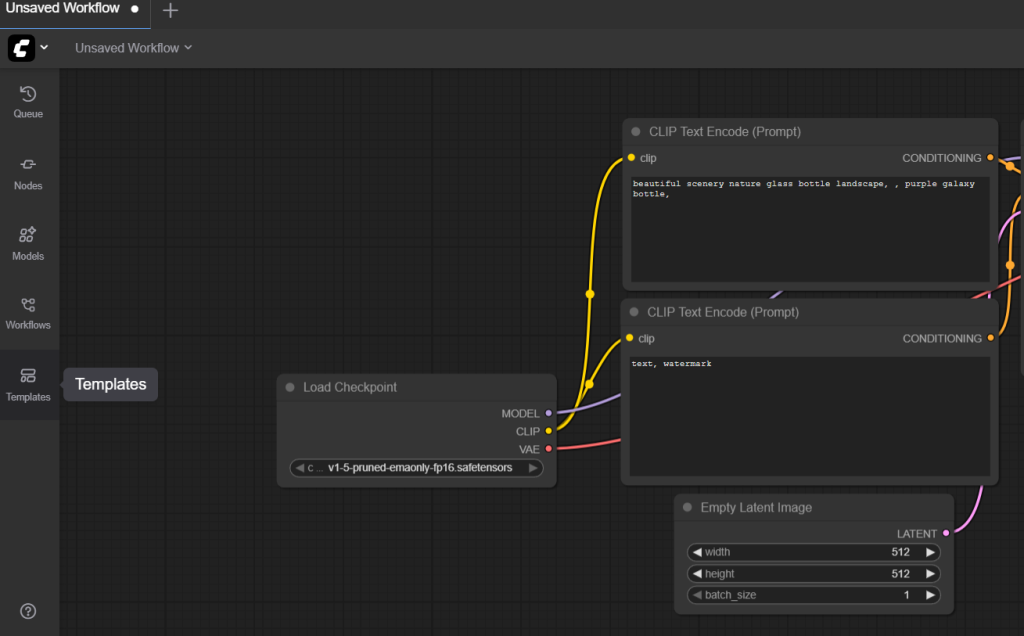
whch will open a popup modal as following
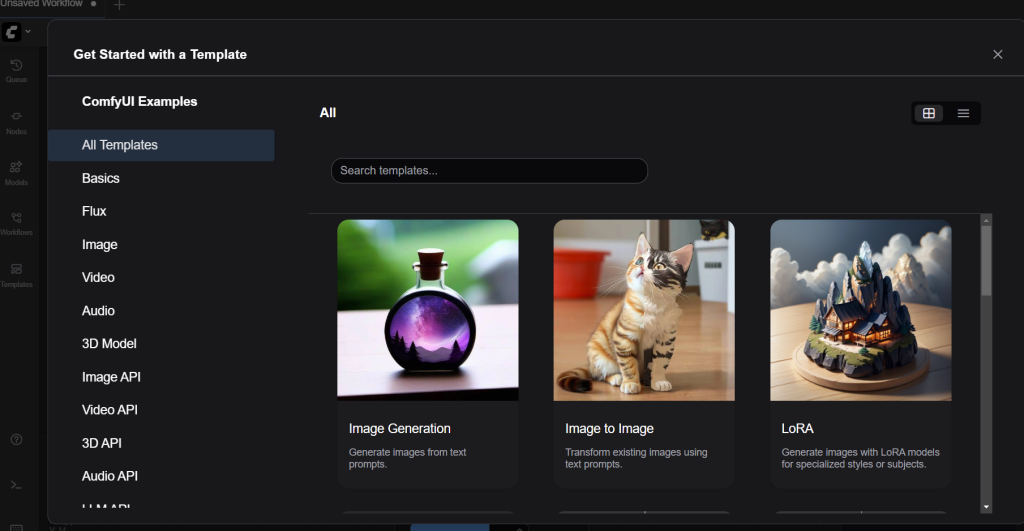
Go to Video and install the model you want to use
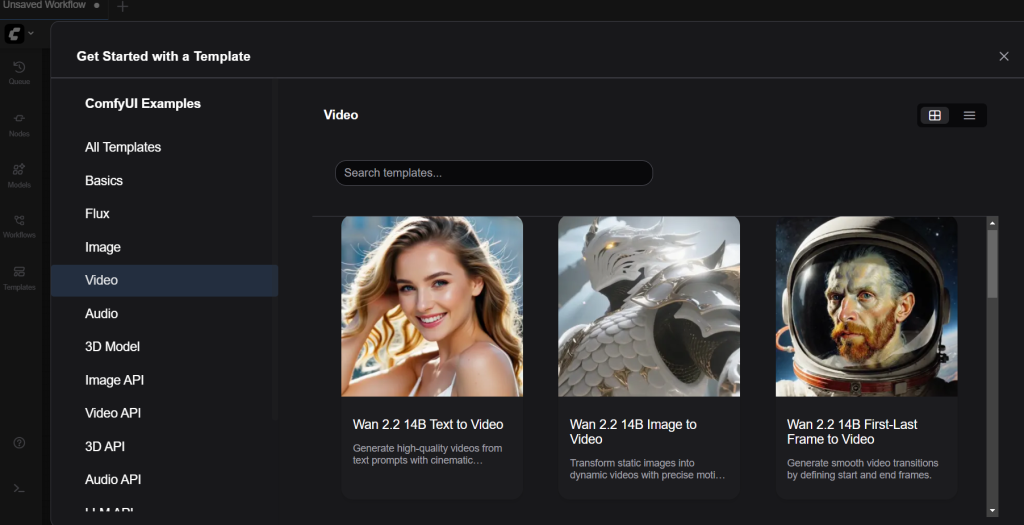
You will see all Wan 2.2 versions listed there. Install the one which you want to use and then you are ready start creating the images or videos etc. When you click on a template for the first time, it will ask to download missing models
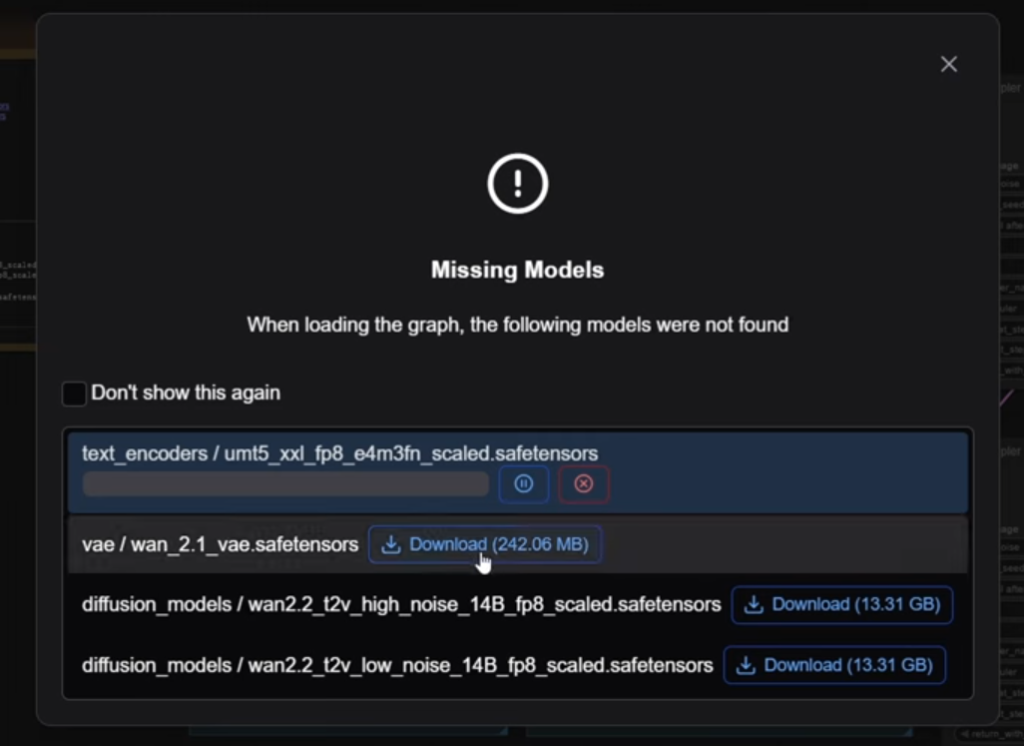
Download the models and then run the workflow to start creating images/videos.
