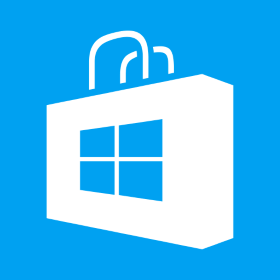How to Handle Orientation Change in Phaser Mobile Web Game
If you are not using RESIZE mode for mobile game development and using SHOW_ALL or other scale modes, then you would need to lock the game for one specific orientation. In the previous articles we discussed about the mobile game which was to be published to Android store (Intoduction, Calculation, Game Screen), I also uploaded the game online. The game was played in Landscape mode and I initially developed it for desktop. When I opened it in mobile, though I could open it in Portrait mode and everything was calculated well, I wanted to lock it for Landscape orientation when opened in browser on a mobile device. The orientation was easily locked in Android app by simply changing some configuration option but for browser version I had to write some addtional code. I got some help from Emanuele’s blog on the same topic and borrowed some code. I had to handle it differently[…]