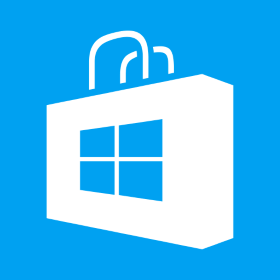Launch External Url in Browser from Windows Store App
The java script code for achieving this: // Create a Uri object from a URI string var uri = new Windows.Foundation.Uri(“http://test.com”); var options = new Windows.System.LauncherOptions(); // Launch the URI with a warning prompt options.treatAsUntrusted = true; // Launch the URI Windows.System.Launcher.launchUriAsync(uri, options).then( function (success) { if (success) { // URI launched } else { // URI launch failed } });