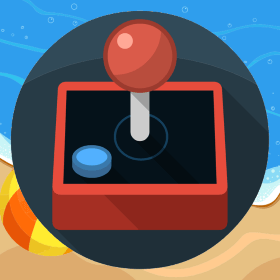Making of a Responsive Mobile Game App using Phaser: FPS Problem
In the previous articles (Intoduction, Calculation, Game Screen) we went through the basic steps required for mobile game creation and looked at calculating and adding responsive behaviour to our game. The same concept applies to the game screen as well. Here is the main game screen The game is a classic dominoes game where players are required to throw their dominoes on their personal train or a special public train, or any other player’s personal train when it becomes public during the play. A lot of tweeing effects are used in the game which is turning out to be the main area to focus. The first step to optimize the game was to reduce the resolution for mobile which I chose to be 960×640 for devices with low processing power and 1350×900 for devices with high processing power. In order to do some benchmarking I integrated some code to measure FPS in[…]